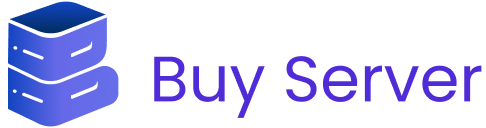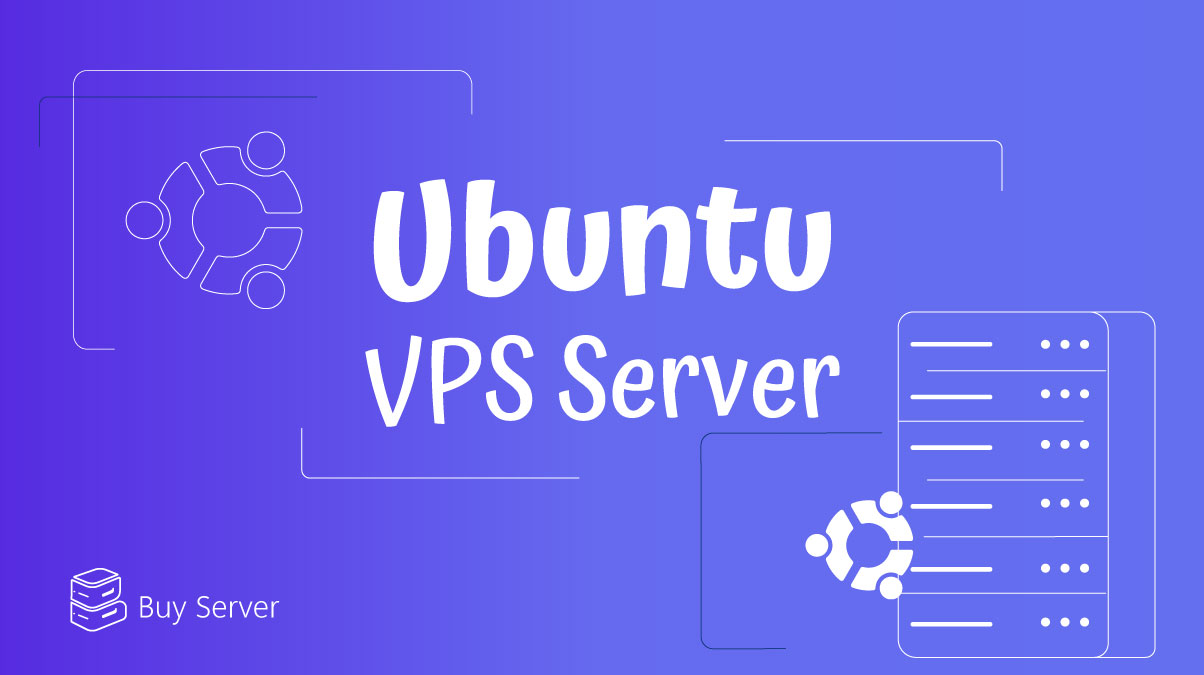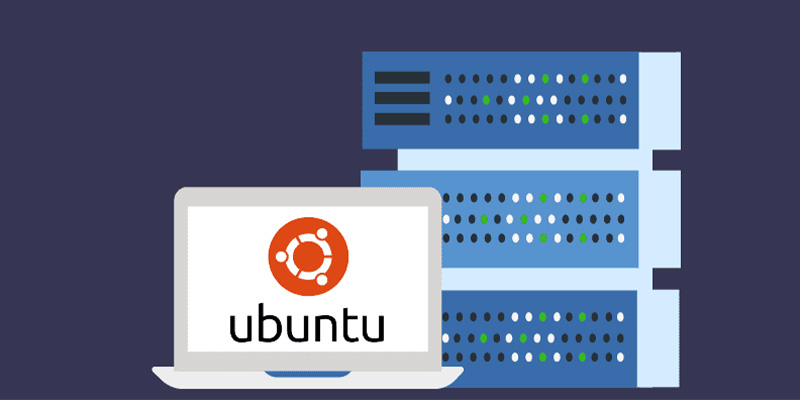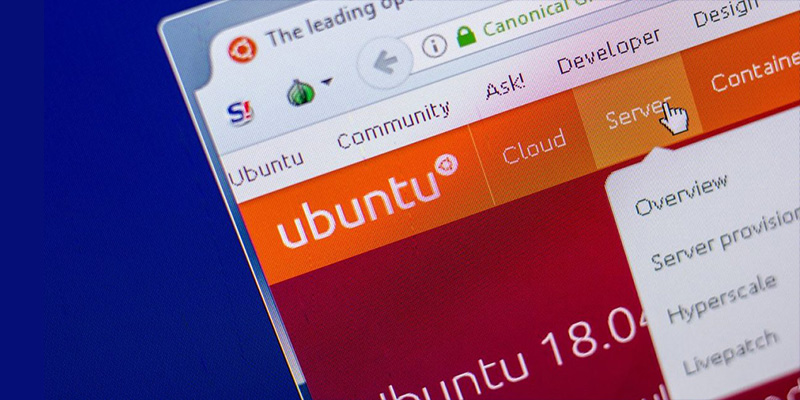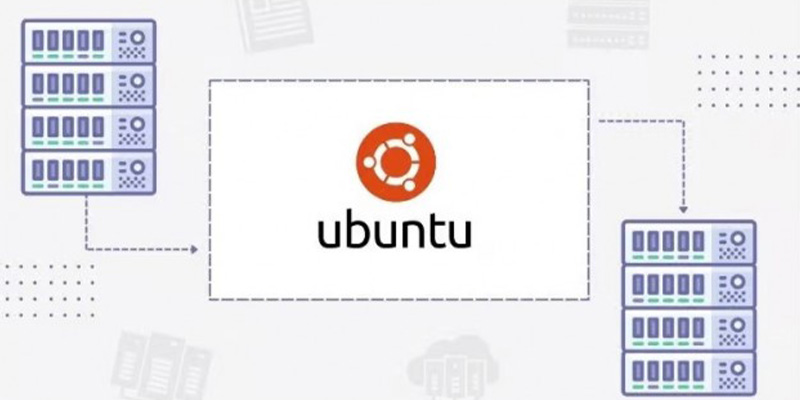In today’s digital age, Virtual Private Servers running on Ubuntu have become a cornerstone of online infrastructure. Ubuntu VPS offers a versatile, secure, and cost-effective solution for hosting websites, applications, and various online services.
Whether you’re a tech-savvy entrepreneur or a developer looking to create a customized environment, Ubuntu VPS provides you with the control and flexibility you need to succeed.
This content will provide you with a concise overview of the process of setting up and managing a VPS Server running Ubuntu Linux OS.
Whether you’re embarking on your first VPS journey or seeking to enhance your existing knowledge, this guide will equip you with the essentials for success.
What is Ubuntu VPS?
An “Ubuntu VPS” refers to a Virtual Private Server that is running the Ubuntu operating system. Let’s break down these terms:
-
Virtual Private Server (VPS)
A VPS is a virtualized server that operates within a larger physical server. It is created through a process called virtualization, which partitions a single physical server into multiple virtual servers, each with its dedicated resources (CPU, RAM, storage, etc.).
VPS hosting is a cost-effective way to have more control and resources compared to shared hosting, while still being more affordable than a dedicated server.
-
Ubuntu
Ubuntu is a popular open-source Linux distribution (or operating system) based on Debian. It is known for its user-friendliness, stability, and strong community support.
Ubuntu is often used for various purposes, including desktop computing and server environments.
So, when someone refers to a “Ubuntu VPS”, they are essentially talking about a virtual server that runs the Ubuntu operating system.
This setup is commonly used for hosting websites, web applications, databases, and various online services, as it provides a balance of affordability, customization, and performance.
Users can remotely manage and configure their Ubuntu VPS to suit their specific hosting needs. Stay with us so that we can introduce you to the method of setting up and managing the Ubuntu server vps.
Setting Up Ubuntu VPS
Setting up an Ubuntu vps is an essential step to establish a secure and functional hosting environment for your website, web application, or other online services.
This guide will walk you through the process of provisioning and configuring an Ubuntu VPS, ensuring you have a solid foundation to build upon.
-
Choose a VPS Provider
Before you can set up an Ubuntu VPS, you need to choose a VPS hosting provider. Some popular options include mobinhost and many others. Select a provider based on your budget, requirements, and location preferences.
If you want to buy vps, click on the link.
-
Create an Account and Launch a VPS
Once you’ve chosen a provider, sign up for an account and navigate to the VPS provisioning section. Depending on the provider, you’ll be able to select various configurations, including CPU, RAM, and storage. Choose a plan that suits your needs and budget.
-
Choose Ubuntu as the Operating System
During the VPS creation process, you’ll have the option to select an operating system. Choose Ubuntu as your preferred OS. Providers often offer various Ubuntu versions including Ubuntu VPS 20.04.
Select the version that fits your project’s requirements. LTS (Long Term Support) versions are recommended for stability and support.
-
Configure Server Settings
Before launching your Ubuntu VPS, you might need to configure additional settings:
- Hostname: Give your server a name or hostname to identify it easily.
- SSH Key: For added security, upload your SSH public key or create a new one. SSH keys allow secure remote access to your VPS. You can generate SSH keys using the `ssh-keygen` command on your local machine.
- Firewall Rules: Set up firewall rules to control incoming and outgoing traffic. It’s a good practice to allow only necessary ports (e.g., SSH, HTTP, HTTPS) and deny everything else initially.
-
Launch the VPS
Once you’ve configured the necessary settings, launch your Ubuntu VPS. The hosting provider will create the virtual machine, install the selected Ubuntu version, and assign it an IP address.
-
Access Your VPS
To access your Ubuntu VPS, use SSH (Secure Shell) with the private key corresponding to the public key you uploaded earlier.
The command to connect will look like this:
ssh -i /path/to/your/private-key.pem username@your-vps-ip
Replace `/path/to/your/private-key.pem` with the path to your private key, `username` with your VPS username, and `your-vps-ip` with your VPS’s IP address.
-
Initial Server Configuration
Upon your first login, you should perform some initial server configuration tasks:
- Update Packages: Run `sudo apt update` and `sudo apt upgrade` to update the package lists and upgrade installed packages to the latest versions.
- Create a New User: It’s recommended to create a non-root user with sudo privileges for everyday tasks. You can create a user with `sudo adduser username` and grant sudo access with `sudo usermod -aG sudo username`.
- Secure SSH: Change the default SSH port, disable root login, and implement SSH key authentication for added security. Edit the SSH configuration file with `sudo nano /etc/ssh/sshd_config`.
-
Additional Configurations
Depending on your project requirements, you may need to install and configure additional software, such as a web server (e.g., Apache or Nginx), a database server (e.g., MySQL or PostgreSQL), and other necessary packages.
-
Regular Maintenance
Regularly update your VPS packages, maintain backups, and implement security best practices to keep your Ubuntu VPS secure and up to date.
Setting up an Ubuntu VPS is the first step toward hosting websites, applications, and services on your own virtual server. Proper configuration and ongoing maintenance are crucial to ensure optimal performance, security, and reliability for your online projects.
Managing Your Ubuntu VPS
Once you’ve set up your Ubuntu VPS, effective management is crucial to ensure its optimal performance, security, and reliability. This guide will help you understand how to manage your Ubuntu VPS effectively.
-
Remote Access to Your VPS
To manage your VPS, you’ll need remote access. The most common method is using SSH (Secure Shell). If you’re on vps Linux Ubuntu or macOS, you can use the terminal. If you’re on Windows, you can use an SSH client like PuTTY or Windows Subsystem for Linux vps (WSL).
Example of SSH login:
ssh username@your-vps-ip
-
User Management
It’s essential to manage user accounts properly to ensure security and access control. The following commands can help:
- Create a new user with sudo privileges:
sudo adduser new_username
sudo usermod -aG sudo new_username
- Remove a user:
sudo deluser username
-
Package Management
Keep your VPS software up to date by regularly updating packages:
- Update the package list:
sudo apt update
- Upgrade installed packages:
sudo apt upgrade
-
Basic System Maintenance
- Reboot: Occasionally, you may need to reboot your VPS to apply kernel updates or changes. Use `sudo reboot` for this purpose.
- Shutdown: To shut down your VPS, use `sudo shutdown -h now`.
-
Monitoring VPS Resource Usage
Monitor your VPS’s resource usage to identify and address potential issues:
- System Load: Use `top` or `htop` to monitor CPU and memory usage.
- Disk Space: Check available disk space with `df -h`
- Logs: Review system logs in `/var/log` for any unusual activity.
-
Firewall Configuration
Ensure your firewall is properly configured to control incoming and outgoing traffic. Use `ufw` (Uncomplicated Firewall) or `iptables` to manage firewall rules.
Example to allow SSH traffic:
sudo ufw allow OpenSSH sudo ufw enable
-
Regular Backups
Implement a backup strategy to safeguard your data and configurations. Use tools like `rsync`, `tar`, or dedicated backup solutions to create regular backups of critical files and databases.
-
Security Practices
Security is paramount when managing a VPS:
- Security Updates: Regularly apply security updates to your operating system and software.
- SSH Security: Disable root login, use SSH keys for authentication, and change the default SSH port to enhance security.
- Fail2Ban: Install and configure Fail2Ban to protect against brute force attacks.
- Firewall: Limit access to specific ports and services using your firewall rules.
- Regular Audits: Periodically audit your VPS for vulnerabilities and unusual activity.
-
Application Management
If your VPS hosts web applications or services:
- Web Server: Configure and maintain your web server.
- Database: Regularly back up your database and apply security updates.
- Application Updates: Keep your applications and frameworks up to date.
-
Scaling and Optimization
As your needs change, you may need to scale your VPS:
- Vertical Scaling: Upgrade CPU, RAM, or storage resources from your VPS provider.
- Horizontal Scaling: Add more VPS instances and distribute traffic using load balancing if necessary.
- Performance Tuning: Optimize server performance by tweaking configurations for your specific workload.
-
Troubleshooting and Support
Learn how to troubleshoot common VPS issues, consult online documentation and forums, and consider purchasing support from your VPS provider if you need professional assistance.
-
Regular Backups and Disaster Recovery
Implement a comprehensive backup strategy to ensure you can recover your data and configurations in case of hardware failures or data corruption.
Managing your Ubuntu server VPS requires ongoing attention to ensure it operates smoothly and securely. Regular maintenance, monitoring, and proactive security measures are key to keeping your VPS in top shape.
Conclusion
In the world of web hosting and server management, the journey of setting up and managing a Ubuntu VPS is both a formidable challenge and an exhilarating adventure.
As we conclude this exploration, we find ourselves equipped with the tools and knowledge to navigate this digital realm with confidence.
Setting up an Ubuntu VPS, as we’ve seen, empowers us to create a secure, customizable, and high-performance environment.
In the realm of management, we’ve uncovered the secrets to maintaining our Ubuntu VPS effectively. From regular updates and robust security measures to scaling resources as needed, we’ve learned the art of balance in server administration.
Whether you’re hosting a personal blog, a thriving e-commerce platform, or a complex web application, Ubuntu VPS has proven to be a reliable companion. Its power, flexibility, and affordability offer you the keys to unlock your digital ambitions.
FAQ
-
What is the difference between Ubuntu VPS and shared hosting?
Shared hosting involves multiple websites sharing resources on a single server, while Ubuntu VPS provides a dedicated portion of a virtual server with its resources.
Ubuntu VPS offers more control, customization, and performance compared to shared hosting, making it suitable for more demanding applications and projects.
-
Is Ubuntu VPS suitable for beginners?
Ubuntu VPS can be a good choice for beginners with some technical aptitude. It provides a learning opportunity and greater control over server configurations.
However, it may require a bit more initial setup and management compared to shared hosting. Many hosting providers offer user-friendly control panels to simplify tasks for beginners.
-
What security measures should I take when managing a Ubuntu VPS?
Security is crucial. Start by keeping your VPS and software up to date with regular updates. Implement strong passwords and consider using SSH keys for remote access.
Set up a firewall, enable fail2ban for protection against brute force attacks, and regularly audit your server for vulnerabilities. Additionally, consider intrusion detection systems and log monitoring for enhanced security.
-
How do I scale resources on my Ubuntu VPS as my needs grow?
Scaling resources on a Ubuntu VPS is usually straightforward. Most hosting providers offer options to upgrade your VPS plan, allowing you to increase CPU, RAM, storage, and bandwidth as needed.
Vertical scaling (upgrading existing resources) and horizontal scaling (adding more VPS instances) are common strategies for accommodating growth.