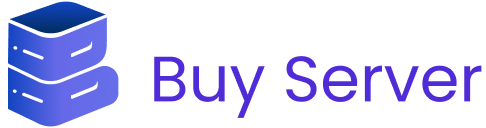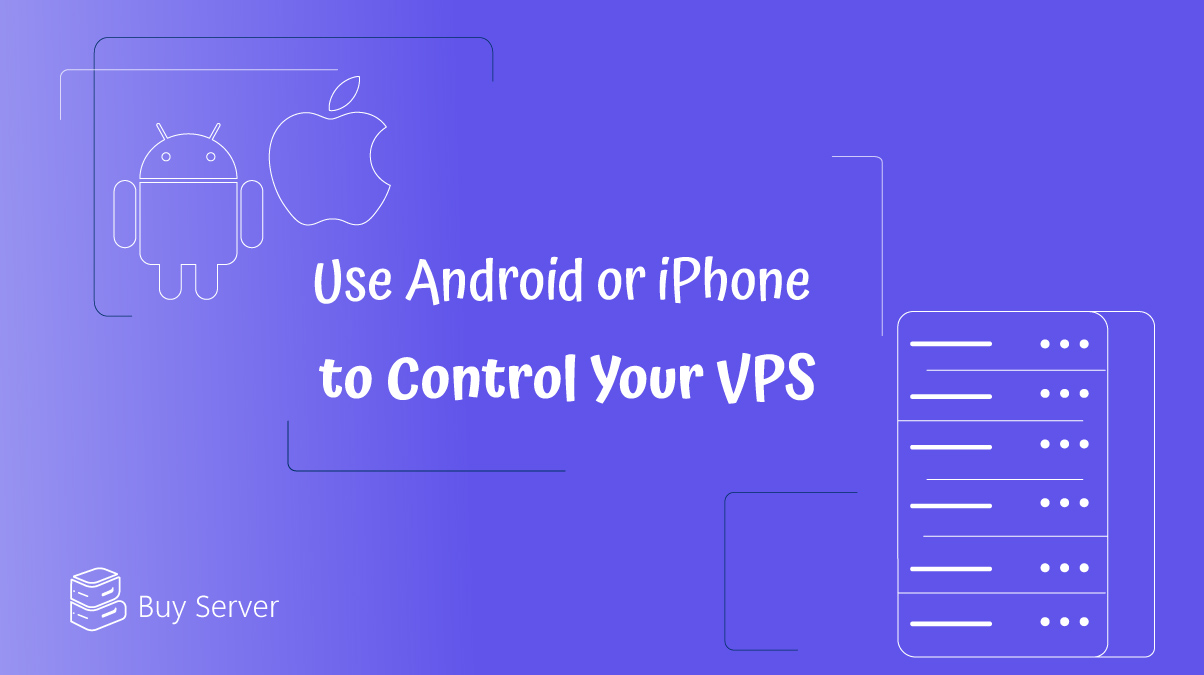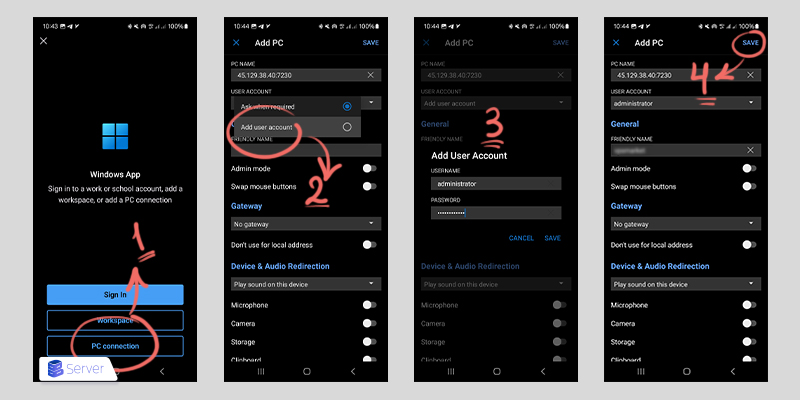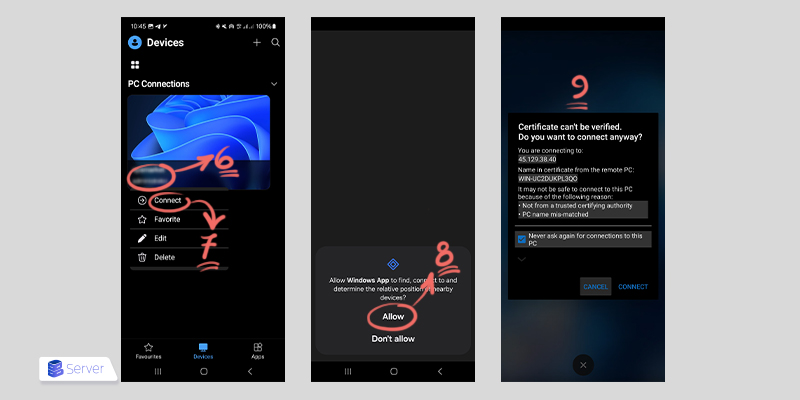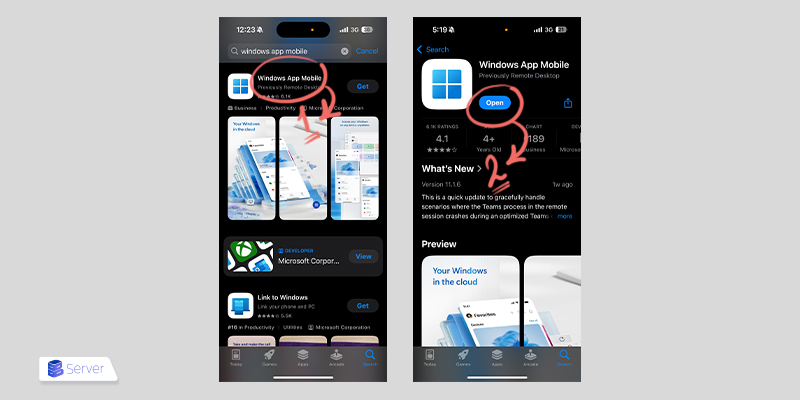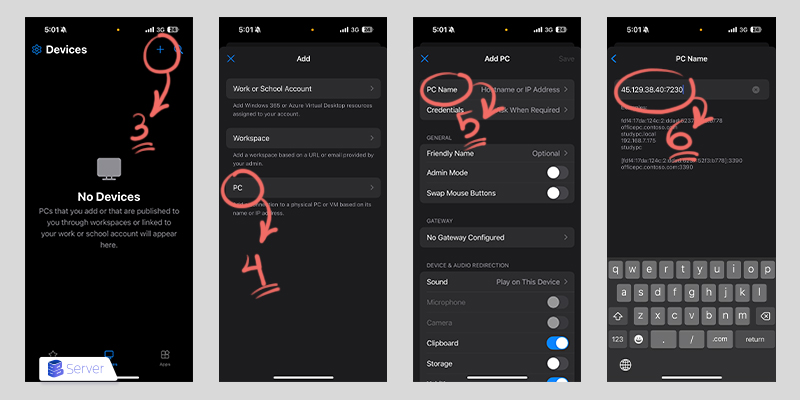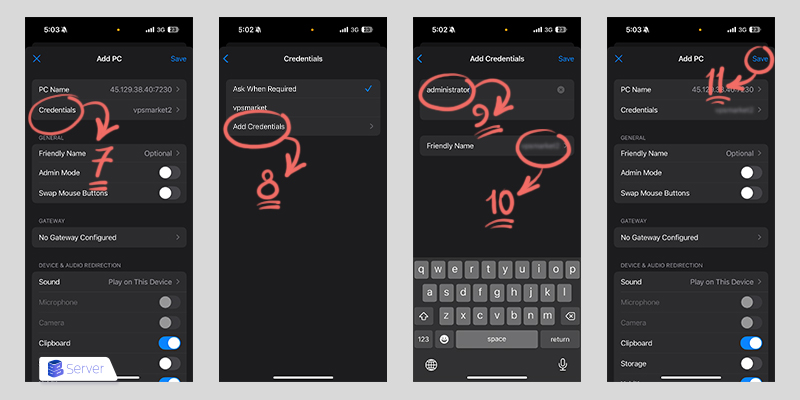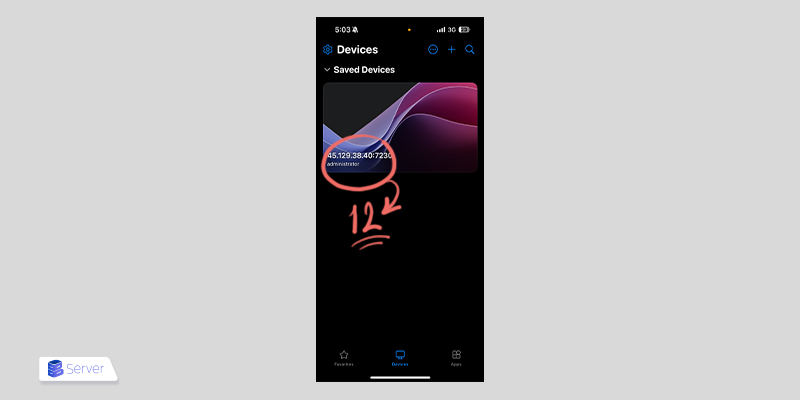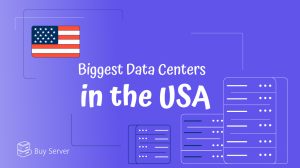There may be times when you only have access to your mobile phone but still need to connect to VPS. Fortunately, there is a way to do this. By using the Windows Remote Desktop mobile app, you can access VPS directly from your Android or iPhone.
In this tutorial, we will guide you through the steps to set up a remote connection using your phone. Stay with Buyserver to learn how to connect to VPS easily and quickly.
Connecting to VPS with Your Phone
Modern smartphones with Android or iOS have made it much easier for users who do not have access to a laptop or desktop computer to connect to VPS. Although smartphones have not yet fully replaced computers, certain apps, such as Windows Remote Desktop, which is used in this guide, can handle basic remote access tasks effectively.
Introducing the Windows Remote Desktop Mobile App
To connect to a Windows VPS, you need an app called Windows Remote Desktop. This app allows you to control your Windows server remotely over the internet. If you have used TeamViewer before, you will likely find Windows Remote Desktop easy to work with, since both apps function similarly.
On Windows systems, you do not need to install anything because the app is already built into the operating system. However, for other platforms such as macOS, Android, and iOS, you will need to download and install the app manually.
Fortunately, Microsoft has released an official version of this app for most operating systems. In the next section, we will show you how to connect to VPS using Android and iOS devices.
How to Connect to VPS Using an Android Phone
Windows Remote Desktop is available in different versions, allowing easy and smooth communication between a Windows server and other operating systems. You can download the Windows Remote Desktop app from Google Play, which makes it simple to control your Windows VPS from any Android device. To install and use this useful app, you just need to follow a few easy steps. After completing them, you will be able to connect to your VPS using your Android phone.
These steps are explained below.
Step One: Download the App
- The first step in using any app is downloading it, unless the app runs in a web browser.
- The most important point when downloading any app is to get it from a trusted source. For Windows Remote Desktop, Google Play is a reliable option.
Step Two: Open the App
- After downloading the app, open it.
- Tap the + icon and then select Devices from the menu.
Step Three: Select PC and Enter Your Login Details
- At this point, a new window will appear, similar to the one shown in the image below.
- In the PC name field, enter the IP address of your Windows VPS. This IP address will be sent to you by the Buyserver team after your purchase.
- Next, you can save your login information in the user account section.
- Tap on Add user account, then enter the username and password provided by Buyserver in the pop-up window.
- After entering your details, choose any name you like for the connection and tap Save.
Step Four: Launch Your VPS
- After saving, you will see a desktop icon on the main screen of the app.
- Simply tap the device you saved with your chosen name, as shown in the image below, and select Connect.
- Next, a security prompt will appear.
- Tap Allow to accept the authentication request, and check the box that says Never ask again for connection to this PC.
- Then tap Connect again to continue.
How to Connect to VPS Using an iOS Device
If you want to regularly check and manage your Windows VPS from your iPhone or other iOS device, follow the steps below.
Step One: Download and Install Windows Remote Desktop from the App Store
- To install the app, open the App Store on your iOS device and search for Windows Remote Desktop.
- Download and install it. Once the installation is complete, open the app.
Step Two: Add Your VPS
- First, tap the + icon located at the top right corner of the screen.
- Then select the PC option.
- On the next screen, enter the PC Name that was sent to you by email.
Step Three: Enter Your VPS Connection Details
- Now go back to the Add PC page and tap on Credentials.
- Next, select Add Credentials.
- Enter the username and password that the Buyserver team has sent you via email or support ticket.
- After entering your details, tap Save.
Step Four: Open Your VPS
- The app will now show an icon for your VPS under the My Desktops section. To begin, simply tap on it.
- When connecting to your VPS for the first time, you will need to accept Microsoft’s terms and conditions.
- Once you agree, the connection will start.
Step Five: Check Your VPS
At this point, you should be able to see the desktop of your Windows VPS on your screen.
Congratulations! By following this guide and using the Windows Remote Desktop app, you have successfully connected to your VPS with your iOS device.
Conclusion
In this guide, we explained in detail how to connect to a VPS using your mobile phone with the Windows Remote Desktop app, both on Android and iOS. Now that you have successfully connected to your VPS from your Android or iOS device, it is time to think about how to improve the performance and reliability of your connection. With Buyserver’s VPS services, you can enjoy many benefits such as high speed, unlimited traffic, 24/7 support, and flexible resource upgrades. These features make it an excellent choice for trading, web hosting, or using trusted freelance platforms.
FAQs
Can I connect to a VPS using an Android phone?
Yes, by using Microsoft’s RDP app, which we covered in this guide, you can easily connect to your VPS from an Android device.
How can I connect to my VPS using an iPhone?
Open the App Store and install Windows Remote Desktop or any other free app that supports NLA (Network Level Authentication) on your iOS device.
How do I install the RDP app on my Android or iPhone?
Go to Google Play or the App Store and download the Windows Remote Desktop client on your phone. Then open the app and follow the steps in this guide to add your VPS connection.