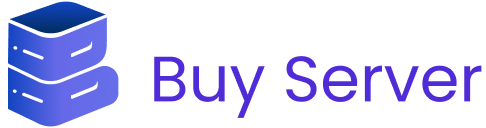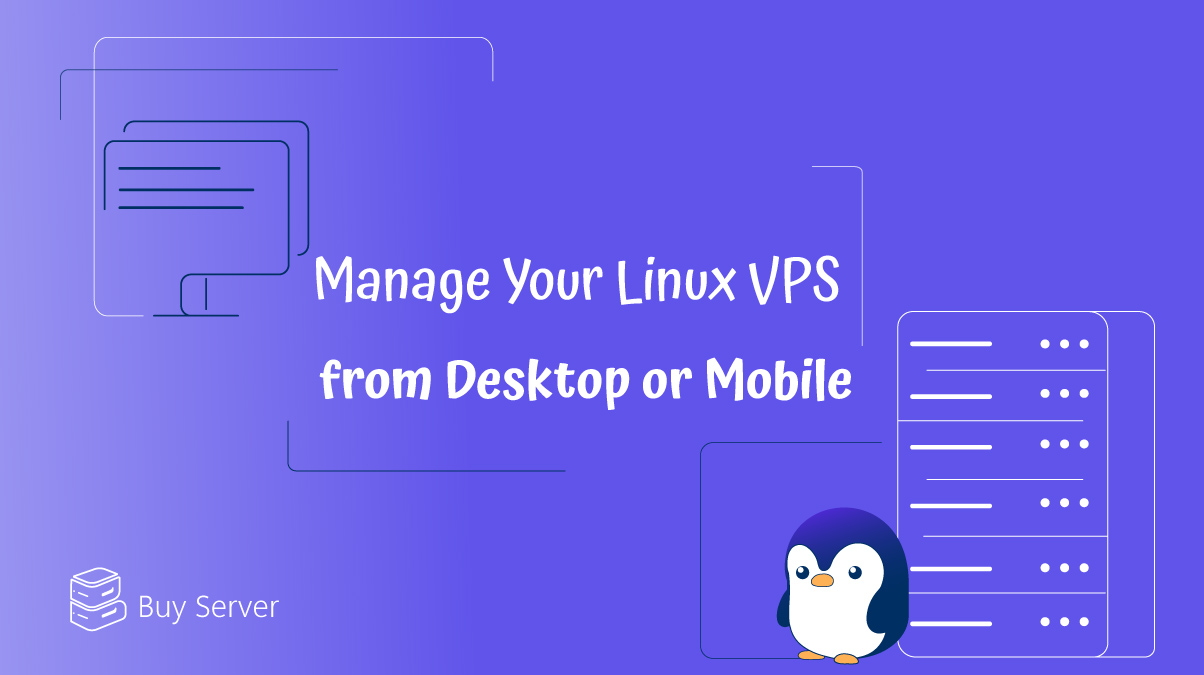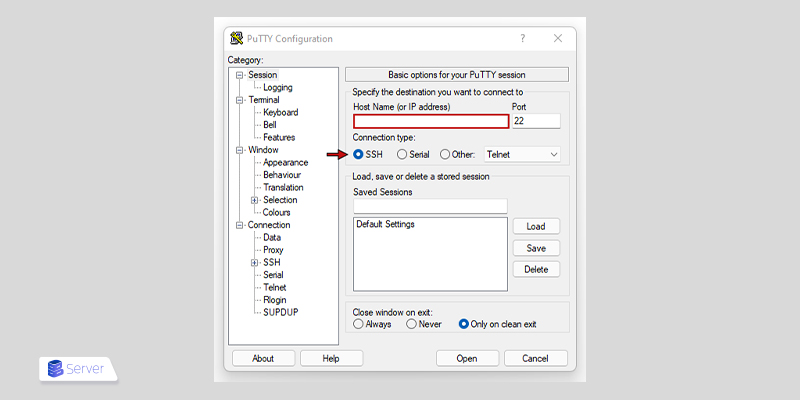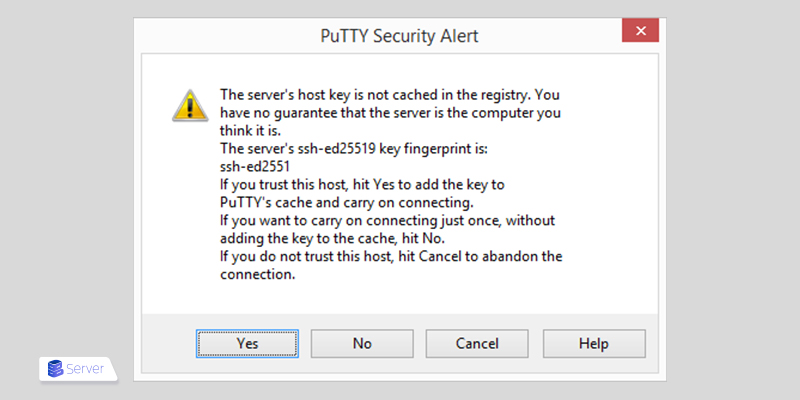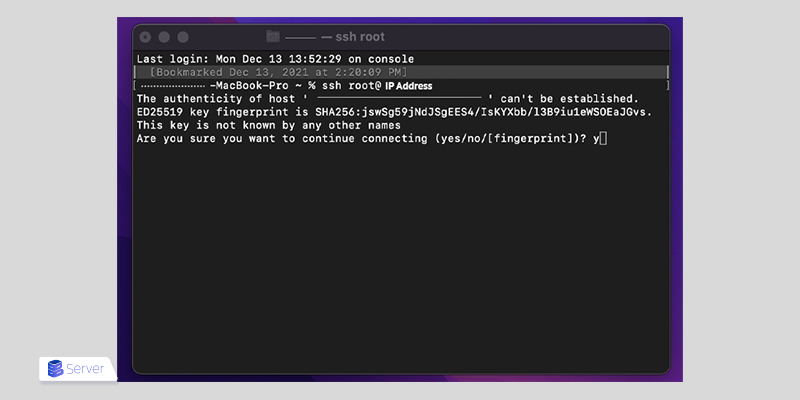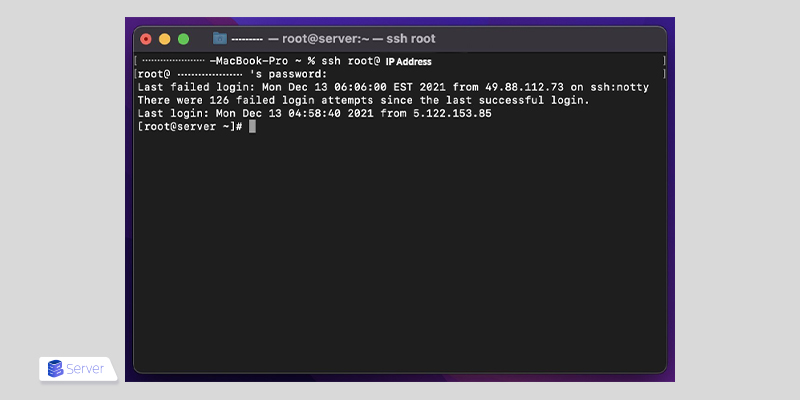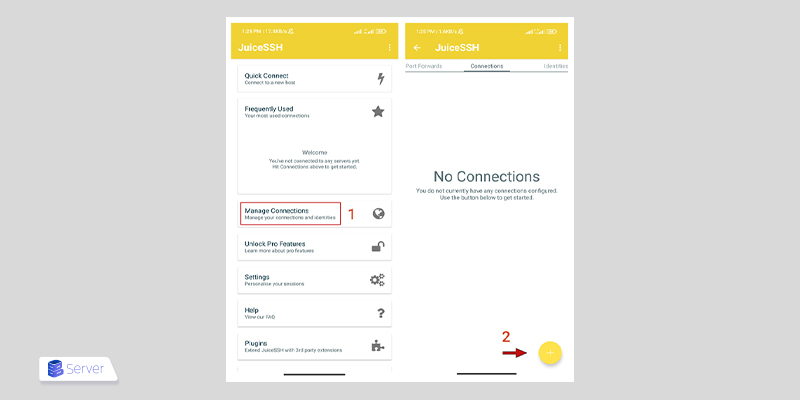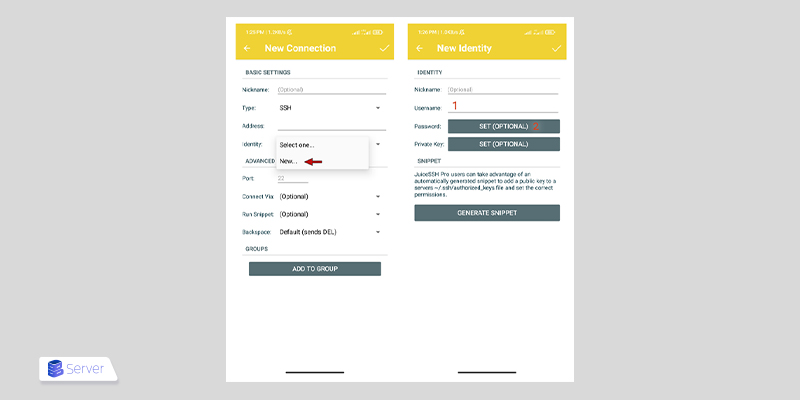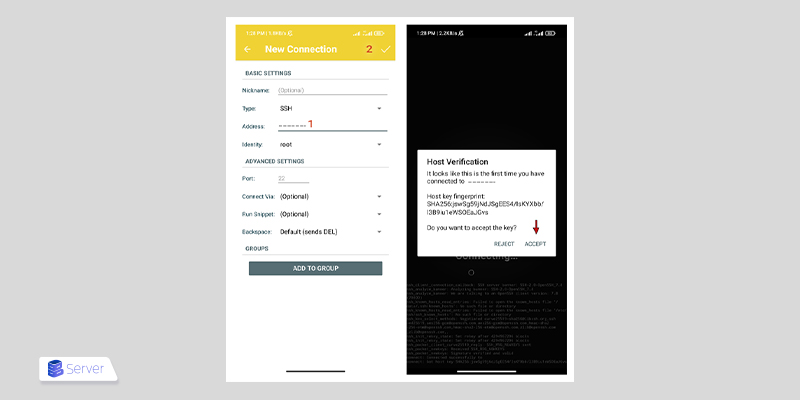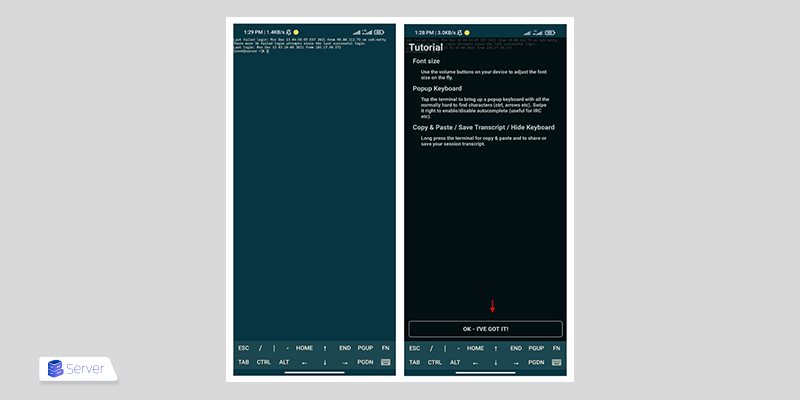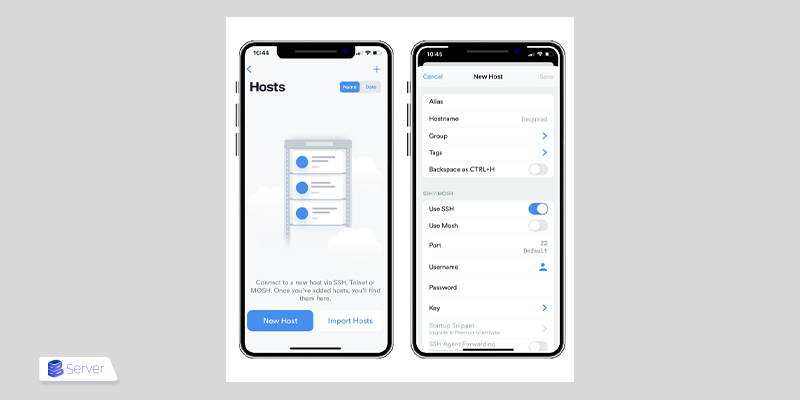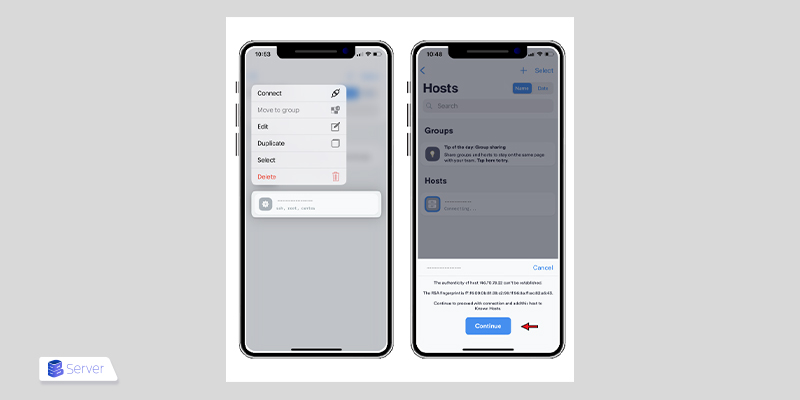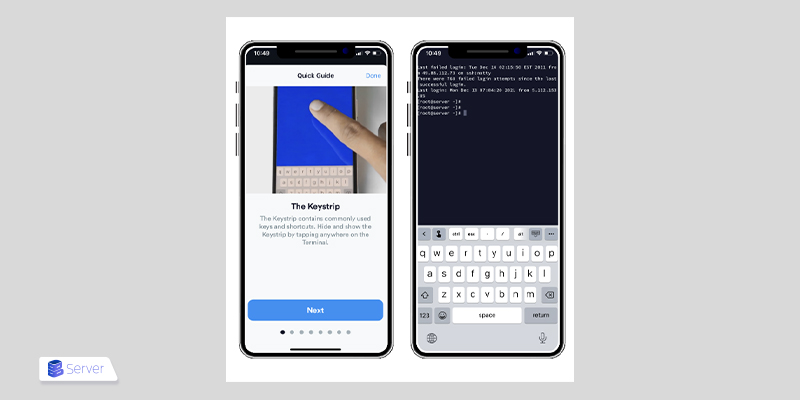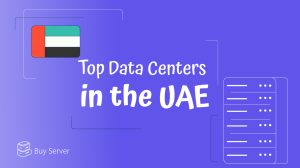The primary method of connecting to the Linux VPS is through the SSH protocol. SSH is known for its high level of security since all data transferred is encrypted. To establish an SSH connection, it must be properly configured on the remote server you want to access.
There are various tools available for SSH connections. On Linux, OpenSSH is one of the most popular options, while Windows users commonly rely on PuTTY. In this guide, we’ll walk through how to connect to the Linux VPS from different platforms, including Windows, Linux, macOS, Android, and iOS.
Connecting to the Linux VPS from Windows
To connect to the Linux VPS using a Windows-based computer, a program called PuTTY is commonly used. PuTTY allows you to establish a secure (SSH) connection between your system and your Linux VPS. Follow the steps below to get started:
1. Download and Install PuTTY: After downloading and installing the application, launch PuTTY on your system.
2. Configure the Connection:
- Enter the hostname or IP address.
- Leave the Port set to the default value of 22.
- Set the Connection type to SSH.
3. Establish the Connection: Click the Open button to initiate the SSH connection.
4. If this is your first time connecting to the server from this computer, you may see a security warning similar to the one below.
To proceed with the connection, click Accept.
Once the SSH session starts, you’ll be prompted to enter your Linux VPS’s username and password.
5. The connection is now established. In the prompt field, enter your username and press Enter to log in to the Linux VPS successfully.
Troubleshooting PuTTY Errors
The PuTTY application may fail to work for various reasons. Below, we’ll review the most common issues and how to resolve them.
Network Error – Client Side
A “Network error” usually means that a software or hardware issue on the client side is interfering with the connection between PuTTY and the server.
To fix this, check things like your network status, Windows settings, internet cable, or other connection-related factors.
Network Error – Server Side
This type of error indicates that the server is not responding, and typically occurs when the server is turned off or unreachable.
To resolve it, make sure the server is up and running, and double-check the IP address you entered in PuTTY.
Connecting from macOS
1. Open the Terminal application as shown in the image, and use the following command to access the SSH service:
ssh username@146.21.24.174
Note: After entering your password, you may be prompted with a question like: “Are you sure you want to continue connecting?”
To confirm the connection, type YES or Y, then press Enter to proceed.
2. If you see an error during the connection process, don’t worry! Simply reopen the Terminal, re-enter the same command, and provide your password again. You should then be successfully connected to the SSH service.
Connecting from Linux
The simplest way to connect to the Linux VPS from Linux OS is by using SSH in the Terminal.
Open your Terminal and enter the following SSH command:
SSH [username]@[server IP address]
For example:
SSH root@myserver.contoso.com
When prompted, enter the password provided in the instructions and press Enter.
The connection to the server will then be established.
Connecting Linux VPS Using Android Phone
To connect to your Linux VPS from an Android device, you can use the JuiceSSH app.
Note: You can easily connect to your VPS using Android. The process is simple and fully supported.
Steps:
- After installing JuiceSSH, open the app.
- Tap on “Manage Connections”.
- Then, tap the “+” icon (as shown in the image) to add a new connection.
- Now, just like in the image shown, go to the Identity section and tap “New”.
- Next, in the first field labeled Username, enter your VPS username.
- In the second field labeled Set (Optional), enter your Linux VPS password.
- Once you’ve entered all the required information, tap the checkmark icon at the top right of the screen to save your changes.
- Finally, enter your server’s IP address in the Address field.
- Then, tap the checkmark icon at the top right to save and confirm the connection.
- Next, tap on the connection you just created.
- During the connection process, a prompt may appear—simply tap “Accept” to proceed. Wait a few moments, and the connection to your server will be established.
- Once the connection is established, you’ll see a brief tutorial on using SSH in Android. To skip the tutorial, simply tap “OK – I’VE GOT IT”.
Connecting to the Linux VPS from iOS
To connect to your Linux VPS from an iPhone, you can use the Termius app.
Note: You can easily connect to your Linux VPS using an iPhone as well. The process is straightforward and user-friendly.
Steps:
- After downloading and installing the app, open Termius. Tap on “New Host” (as shown in the image).
- In the next screen, enter your IP address, username, and password.
- Once all the fields are filled in, tap “Save” to create the connection.
- Now, go back to the previous screen and tap on the connection you just created.
- Wait a few moments, then tap “Continue” to confirm and proceed with the login.
- The Windows VPS connection has been successfully created on your iPhone.
- In the second part, tap “Done” to proceed and start working within your Linux VPS environment.
- Now, as shown in the image, your Linux VPS is ready to use on your iPhone.
Summary
SSH is a secure and reliable protocol for managing Linux VPS remotely. Whether you’re using Windows (PuTTY), macOS/Linux (Terminal), or mobile (Termius), the connection process generally involves entering the server’s IP, username, and password, and then confirming the session. If errors arise, checking your network and server status is a good place to start troubleshooting.