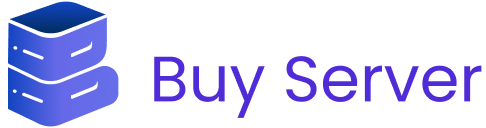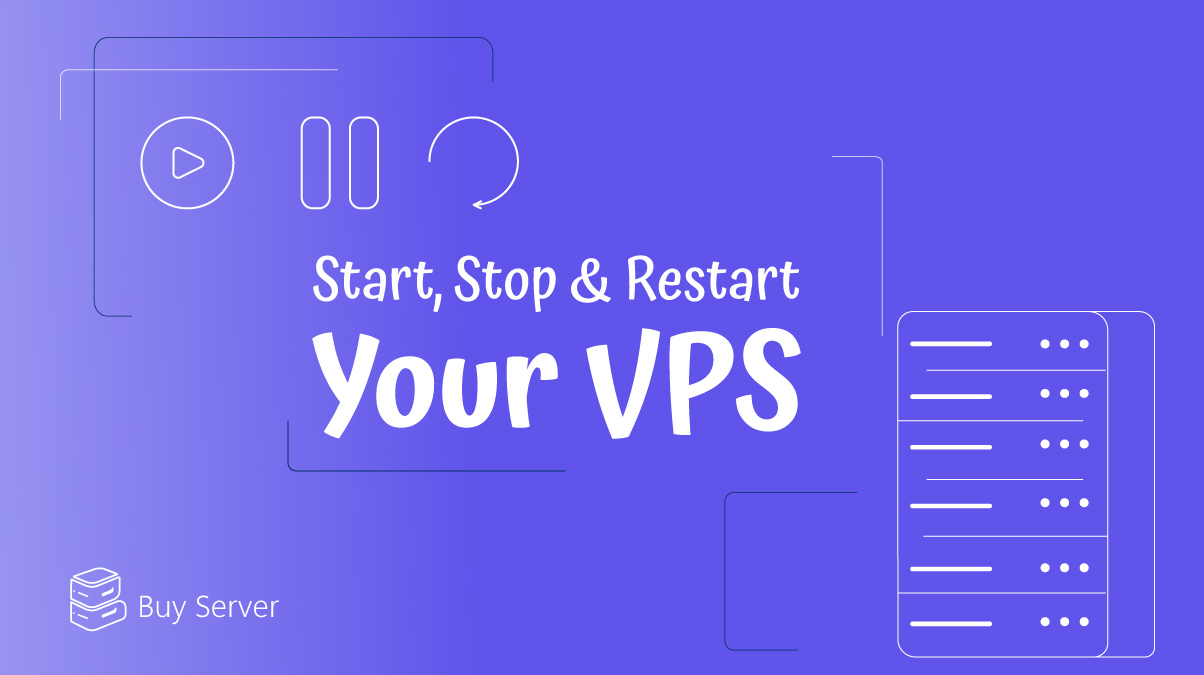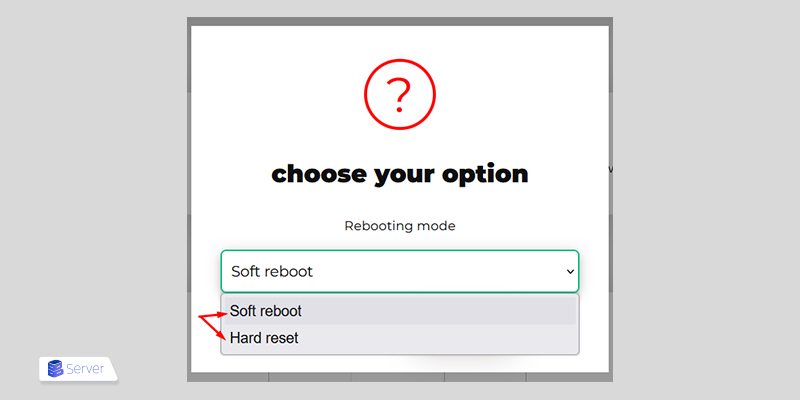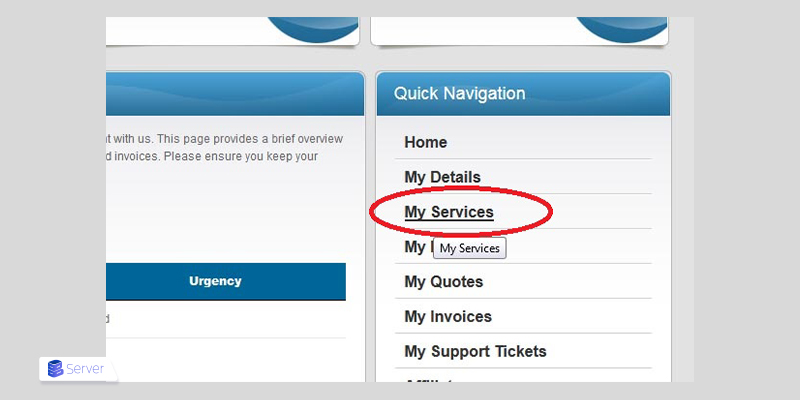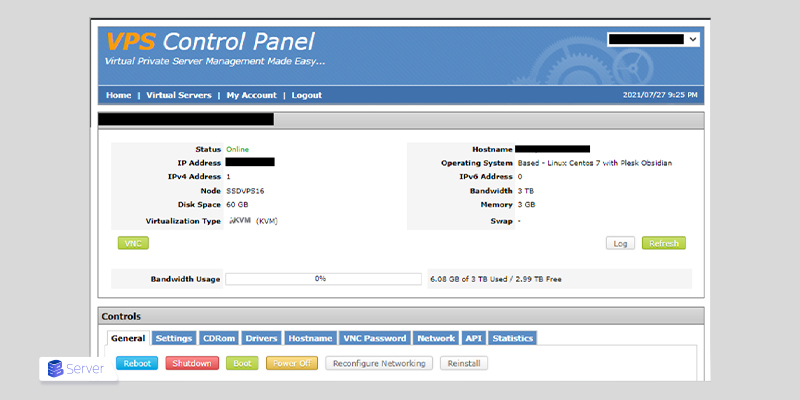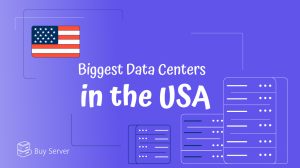Managing a VPS often involves restarting, powering on, or shutting it down. These basic tasks are essential for maintaining your server’s performance, applying updates, and resolving issues efficiently. In this guide, we’ll walk you through the step-by-step process for restarting, powering on, and shutting down your VPS using the control panel. No advanced technical knowledge is required, and this tutorial is ideal for beginner to intermediate users.
Why Should You Reboot Your VPS?
VPS is a virtualized server environment hosted on a physical machine but isolated from other users. Think of it as your private apartment within a large building. You have dedicated resources, but share the building’s infrastructure.
Common reasons to reboot VPS include:
- Installing updates or software packages
- Applying security configurations
- Troubleshooting system errors
- Improving server performance
Types of VPS Reboots
Soft Reboot: Restarts only the operating system. Similar to rebooting your PC from the Start menu.
Hard Reboot: Forces a complete restart of the server, like pressing the power button on a physical machine.
VPS Power Options and Actions
| Action | Description | Result |
| Power Off | Completely shuts down the server | Resources are freed, data remains intact |
| Power On | Starts the server from a powered-off state | The server becomes active and ready for use |
| Restart | Reboots the operating system | Useful for applying changes or resolving software-related issues |
| Reset Factory | Restores the server to its original configuration | All data is deleted; server returns to default (clean) state |
Step-by-Step Guide: Restart, Power On, or Power Off Your VPS
1. Log In to Your Client Area
- Access your hosting provider’s website.
- Navigate to “Manage Services” and select “My Services.”
2. Select Your VPS
- Find your VPS in the service list.
- Click “View Details” to access server controls. You’ll see details like IP address, OS, status (Online/Offline), and hostname.
3. Power On the VPS
- If the VPS status is Offline, click “Start” to power it on.
- Wait a few seconds for the server to become active.
4. Power Off the VPS
- Click the “Power Off” button to shut down the server.
Important: Always shut down from inside the OS first (e.g., via SSH) to avoid file system corruption.
5. Restart the VPS
- Click “Restart” to reboot the server.
- This is ideal after OS updates, kernel changes, or fixing system bugs.
Tips for Safely Restarting or Shutting Down VPS
Backup first: Always back up files and databases before rebooting or shutting down.
Check running processes: Ensure no critical services or applications are running.
Use a trusted control panel: Tools like SolusVM or Virtualizor offer safe, easy VPS management.
Prefer OS-level commands: When possible, use command-line tools for safer shutdowns and reboots.
Useful Linux Commands for VPS Management (via SSH)
For users comfortable with command-line access:
| Action | Command |
| Reboot the VPS |
sudo reboot
|
| Shut down the VPS |
sudo poweroff
|
| Schedule reboot in 5 minutes |
sudo shutdown -r +5
|
| Cancel a scheduled shutdown/reboot |
sudo shutdown -c
|
These commands require root or sudo privileges.
Always notify users before performing these actions on production servers.
Conclusion
Restarting, powering on, or shutting down your VPS are essential yet simple tasks for maintaining your server’s health and optimal performance. Using your hosting control panel, you can easily perform these actions whenever needed, whether for updates, troubleshooting, or routine maintenance. By following the steps in this guide and applying basic safety tips like making backups, you can manage your VPS efficiently and avoid unnecessary downtime.
FAQs
What happens when you shut down VPS?
Shutting down a vps in Parallels Desktop is just like turning off Windows on a regular PC. All running applications are closed, you’re given a chance to save any progress, and then Windows safely powers down.
Is VPS always on?
Yes, VPS is designed to be always on, 24/7. It runs continuously unless you choose to shut it down or restart it. Like any server, it remains online to host websites, applications, or services without interruption. You can think of a VPS as a virtual machine that you rent monthly, which stays powered on unless you manually turn it off.
Is VPS secure?
While no hosting environment is completely immune to hackers, VPS hosting is considered one of the most secure options. Each VPS runs in its own isolated virtual environment, much like a dedicated server. Your files, software, and operating system are kept completely separate from those of users, which enhances both privacy and security.